Switching from WordPress.com to a self-hosted WordPress.org site can feel like a big change. You might notice some familiar widgets and features missing in the new dashboard.
The good news is there’s an easy way to bring back many of those useful features. In fact, with a self-hosted WordPress blog, you can access even more advanced tools that weren’t available on WordPress.com.
We’ve helped many users transition to self-hosted WordPress and seen how its flexibility can transform their websites.
In this article, we will show you how to get the same features from WordPress.com on your self-hosted WordPress blog, along with a few extras.
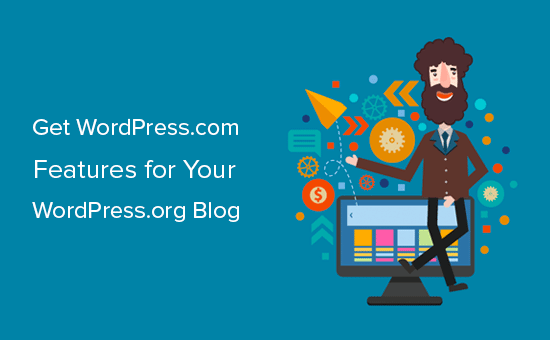
Adding WordPress.com Features to Your Self-Hosted WordPress Blog
When choosing a blogging platform, we have seen some users start with WordPress.com before switching to the self-hosted WordPress.org platform.
Often, this happens due to name confusion because, despite the similar name, they are two different platforms. To learn more, see our comparison of WordPress.com vs. WordPress.org.
The problem is that after using WordPress.com, you can get used to certain features and how they look. Many users have asked us if they can get the same features in self-hosted WordPress after switching.
WordPress.org doesn’t offer built-in features as WordPress.com does, but it gives you the full flexibility to add any feature you want on your website using WordPress plugins.
This flexibility is one of the primary reasons why people convert their WordPress.com blogs to WordPress.org.
The company behind WordPress.com offers a plugin that brings WordPress.com features to any WordPress.org website. This plugin is called Jetpack.
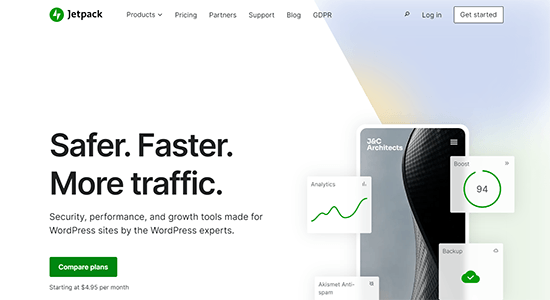
Jetpack offers many of the same features WordPress.com uses for WordPress.org users.
Unlike standard WordPress plugins, Jetpack is a plugin suite that combines several useful features into a single plugin.
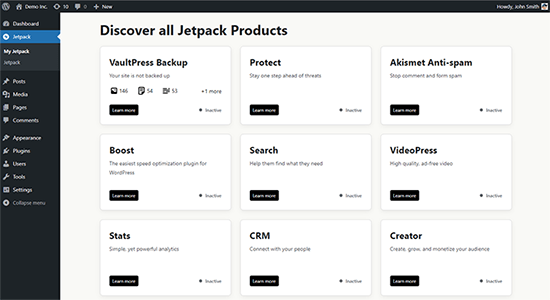
Here are the main Jetpack (WordPress.com) features:
- WordPress Security: Downtime monitoring, brute force attack protection, backups, and more.
- Performance: Speed up images and static file load times, lazy loading for images, and more.
- Writing and content: Options to create galleries, testimonials, portfolios, Infinite scroll, and much more.
- Social sharing: Auto social sharing posts, share buttons, and like buttons.
- Website traffic: Related posts, website stats, and more.
Jetpack is available as a free plugin, with several features being premium upgrades. You can simply install the plugin like any other on your self-hosted WordPress site to access the same basic features that you had on WordPress.com.
If you don’t want to use Jetpack, then see our complete list of Jetpack alternatives, which covers alternatives to all Jetpack features.
However, many users switch from WordPress.com due to limited features and want to access the more powerful features offered on self-hosted WordPress.org.
In that case, here’s how you can unlock more powerful features with WordPress.org.
- Unlock Powerful Analytics with MonsterInsights
- Create Smart WordPress Forms with WPForms
- Get More Robust WordPress Security with Sucuri
- Get Advanced SEO Features with All in One SEO
- Accept Payments with WP Simple Pay
- Create Automatic Backups with Duplicator
- Enable Spam Filtering Free with Akismet
- Add Stylish Social Share Buttons with Shared Counts
- Auto Post to Your Social Networks with ClickSocial
- Show Related Content with Yet Another Related Posts
- Improve Comment Interaction with Thrive Comments
- Grow Your Email List and Send Emails with Constant Contact
- Get CDN Services with Cloudflare
- Enable Infinite Scrolling with WordPress Infinite Scroll
- Create Stunning Galleries with Envira Gallery
- Get Additional Blocks & Patterns
1. Unlock Powerful Analytics with MonsterInsights
Website stats is one of the most loved WordPress.com features. Jetpack provides this feature with the built-in site stats module.
However, it’s nowhere near as powerful as Google Analytics, the de facto market leader in analytics. If you want to integrate Google Analytics with Jetpack, you need to subscribe to their Premium or Business plan, which costs $96 and $299 / year, respectively.
Luckily, you can use the most powerful website stats tool, Google Analytics, on your self-hosted blog with MonsterInsights Lite plugin, which is 100% free.

MonsterInsights also offers a Pro version, which is the best Google Analytics plugin for WordPress.
It lets you easily connect your site with Google Analytics and helps to track advanced metrics with ease.
2. Create Smart WordPress Forms with WPForms
With Jetpack’s feedback form feature, you can create contact forms and polls on WordPress.com.
However, it lacks the advanced options to customize the forms or add smart marketing features.
The WPForms plugin solves that problem for self-hosted WordPress blogs by allowing you to create any type of form with just a few clicks.
The free version, WPForms Lite, includes all the essentials, while the Pro version is packed with more powerful features.
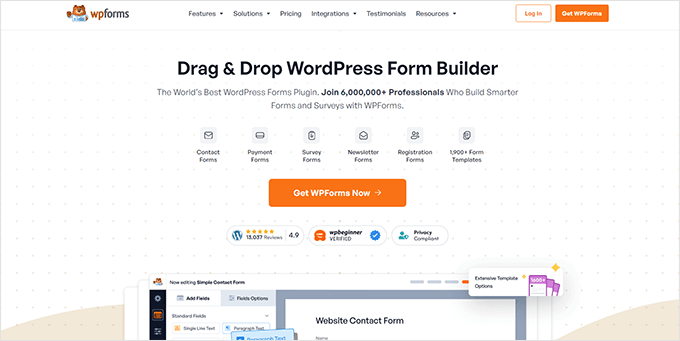
Using WPForms, you can create contact forms, user registration forms, surveys, and order forms more quickly and easily.
3. Get More Robust WordPress Security with Sucuri
Jetpack’s free version offers basic WordPress security features like brute force attack protection. If you upgrade to their premium plans, you will also get a malware scanning option.
However, you can get more robust security features for your self-hosted website with plugins like Sucuri.

Sucuri’s free WordPress plugin has advanced security options like remote malware scanning, blacklist monitoring, file integrity monitoring, security activity auditing, and more.
4. Get Advanced SEO Features with All in One SEO
Jetpack offers basic SEO features for WordPress.com websites, such as XML sitemaps and site verification. However, to access all of its SEO features, you need to buy at least the Jetpack Premium plan.
You can get all those features and more in your self-hosted WordPress blog with the free All in One SEO (AIOSEO) plugin.

AIOSEO offers features like site verification, XML sitemaps, SEO preview, Facebook and Twitter preview images, titles, meta descriptions, and more.
If you get AIOSEO Pro, you can get more powerful SEO capabilities.
5. Accept Payments with WP Simple Pay
WordPress.com allows you to add payment forms to your blog or website. However, they charge a transaction fee, which starts at 10% per transaction for free plans and gets lower as you upgrade to higher-paying plans.
For instance, if you are on a Business plan ($300 annually), then the transaction fee becomes 2%. You’ll need to upgrade to their Commerce plan ($540 annually) to eliminate the transaction fee.
The best alternative to the payment form is WP Simple Pay. It is the best standalone payment solution for WordPress.

It allows you to add Stripe Checkout to your WordPress website. This lets you accept payments in 45+ countries and 135+ currencies. The only transaction fees you pay are to Stripe or your bank.
Note: There is also a Pro version of WP Simple Pay, which allows you to create custom payment forms and accept payments on your site without redirecting users to Stripe.
6. Create Automatic Backups with Duplicator
You can create daily automatic backups for your WordPress site with Jetpack; however, it’s only available for paid users.
Thankfully, the Duplicator plugin lets you easily create free backups for your WordPress website.
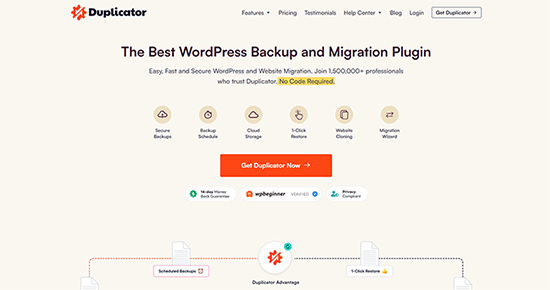
With Duplicator Pro, you can create automatic, scheduled backups. It also allows you to store your WordPress backups in remote locations such as Google Drive, Dropbox, Amazon S3, and more.
7. Enable Spam Filtering Free with Akismet
Jetpack paid plan users can enjoy the spam filtering feature on their website. It is enabled by Akismet plugin integration.
However, by installing the Akismet plugin, you can get this feature for free on your self-hosted WordPress website.

Akismet automatically checks all your WordPress comments and filters out the ones that look like spam. It helps to reduce spam comments significantly on your site and allows you peace of mind.
8. Add Stylish Social Share Buttons with Social Snap
Social sharing buttons are also a default WordPress.com feature. You can enable them on your posts, pages, media, etc.; however, they have limited styling options.
You can use the Social Snap plugin on your self-hosted WordPress website to get the social sharing buttons.
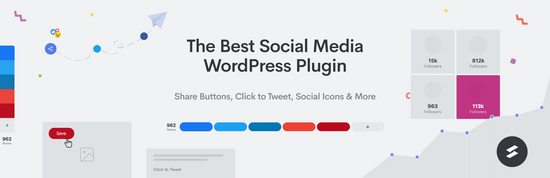
Social Snap offers many display styles, social share count, and total share count features.
Another great advantage of using Social Snap is that it doesn’t slow your website speed.
9. Auto Post to Your Social Networks with ClickSocial
You can enable auto-sharing of your posts on your social media networks in WordPress.com using Jetpack’s Publicize feature.
You can add the same functionality to your self-hosted WordPress blog by using the ClickSocial plugin.
ClickSocial is a popular social media management tool you can use to schedule posts on social media networks like Facebook, Instagram, and Twitter.
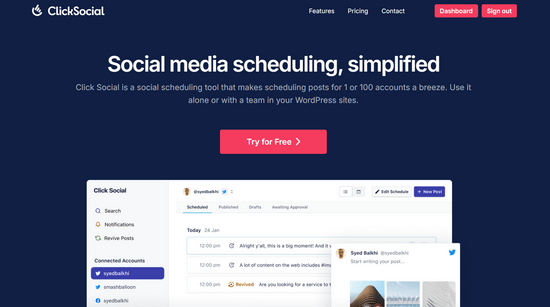
With the free ClickSocial plugin, you can connect your WordPress.org website with your ClickSocial account and set up automatic posting on your social media profiles.
10. Show Related Content with Yet Another Related Posts
WordPress.com has a built-in option to show related content after posts.
You can add this feature to your WordPress.org website using the free Yet Another Related Posts Plugin.
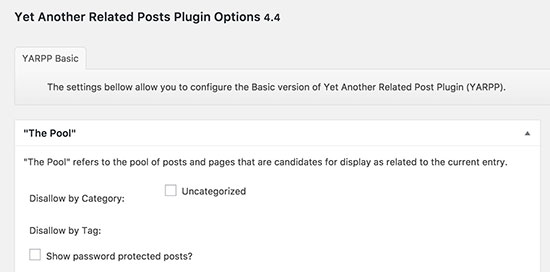
The plugin allows you to display posts, pages, and custom post types as related content after posts. You can choose a thumbnail or list view of related content.
11. Improve Comment Interaction with Thrive Comments
You can turn on the ‘Like’ option for your WordPress.com comments. This feature is helpful to improve user interaction in your comment area.
Thrive Comments lets you upgrade the WordPress commenting experience on your website to the next level.
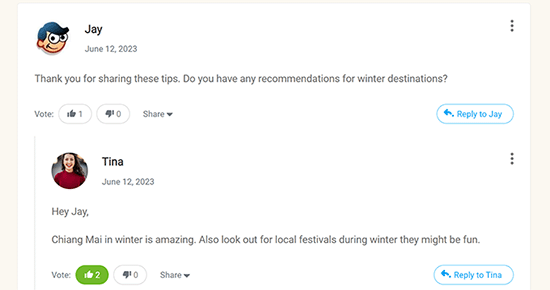
The plugin allows users to rate comments, share comments on social media, earn badges, and more. It’s the best plugin for improving WordPress comments.
12. Grow Your Email List and Send Emails with Constant Contact
Jetpack offers basic email marketing features for WordPress.com websites. You can add a simple subscription form on your site and send emails when you publish a new post.
You can use more powerful email marketing features on your self-hosted WordPress blog with Constant Contact.
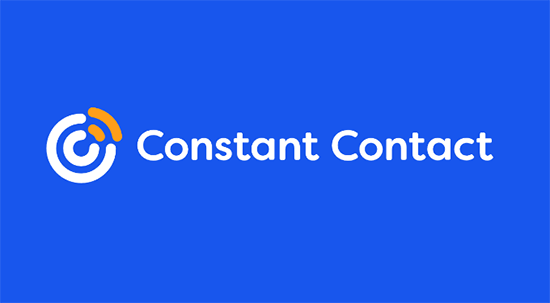
Constant Contact is one of the best email marketing service providers on the market. It allows you to easily collect email addresses, convert visitors into subscribers, and bring them back to your website.
For detailed instructions, see our article on how to create an email newsletter in WordPress.
13. Get CDN Services with Cloudflare
WordPress.com has built-in CDN for images and static files.
You can get a similar feature on your self-hosted blog with Cloudflare.
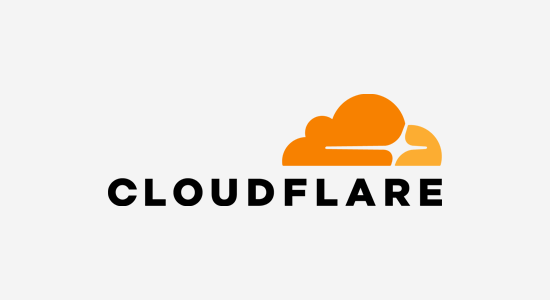
Cloudflare is one of the best CDN services available on the market.
Using this service helps to improve your website speed and performance. Also, it protects your site against brute-force attacks.
14. Enable Infinite Scrolling with WordPress Infinite Scroll
One of the popular WordPress.com features is infinite scrolling. Many websites use this feature to improve user engagement.
You can add the same feature to your WordPress.org website using the free WordPress Infinite Scroll plugin.
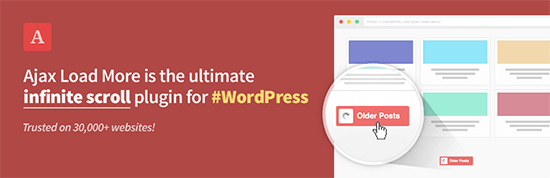
It is an excellent tool for lazy loading posts, pages, comments, and more.
15. Create Stunning Galleries with Envira Gallery
On WordPress.com, you can create responsive galleries with Jetpack. It is also a built-in WordPress.com feature. However, it has limited customization options.
You can add more stunning image galleries on your self-hosted WordPress blog with the Envira Gallery plugin.
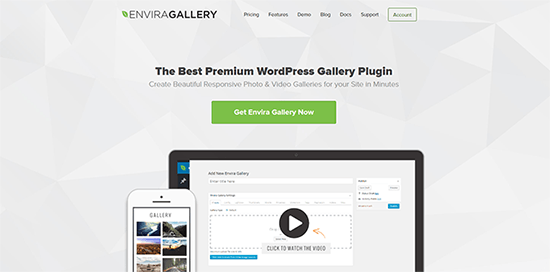
For step-by-step instructions, see this article on how to create an image gallery in WordPress.
Alternative: Imagely / NextGen
16. Get Additional Blocks & Patterns
WordPress.com adds several additional blocks and patterns to the block editor.
After switching to your new WordPress.org website, you may miss some of those blocks and patterns.
Luckily, there are a ton of free block and pattern libraries that you can install on your website.
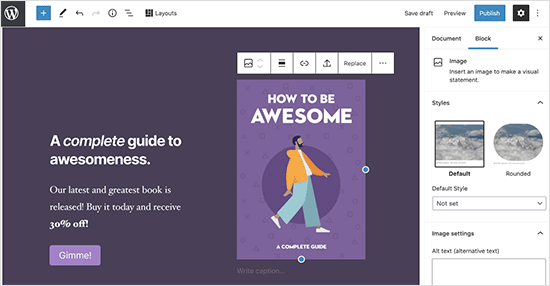
Some of those helpful block libraries are:
For more recommendations, see our article on the best Gutenberg blocks for WordPress.
We hope this article helped you to learn how to get WordPress.com features on self-hosted WordPress blogs. You may also want to see our guide on the must-have WordPress plugins for business websites or our tutorial on how to create a free business email address.
If you liked this article, then please subscribe to our YouTube Channel for WordPress video tutorials. You can also find us on Twitter and Facebook.





Dennis Muthomi
REALLY helpful information right here!
I did not realize there was a way to get WordPress.com features on a self-hosted WordPress site after switching over.
thanks for this and the list of plugins as well
Jiří Vaněk
Thank you for the great list of plugins that will replace the .com version on my own VPS if someone decides to migrate the site. Since I don’t use WordPress.com, but some clients who migrate sites do, it’s great to know what’s good to use at least at the beginning of the migration.
Vanessa
If ever I install Jetpax and connect it to Wordpress.com what will happen to my self hosted Wp. then? Will it be deleted? I only found it out using tablet I got afraid to connect it so I didnt finalized it yet. Can I use same? I mean keep using self hosted Wp. with my PC and wp.com with jetpax installed on my tablet and smartphone?
michael
does anyone know how to add the follow wordpress button onto my website? I have done it with bluehost or isnt it possible?
Denise
Please help! So I signed up for Bluehost for Wordpress yesterday and when I logged into Bluehost, it indicated that Wordpress is already installed.
So how do I know if Bluehost installed wordpress.org or .com?
On my dashboard on Wordpress, the bottom says “created by Wordpress” and when I click on that, wordpress.org comes up
But my confusion is I am reading this about installing the jetpack and I would need a .com address. Does it mean I already have one and not .org?
Maybe I am better off not doing my own website – I am brand new to this and really need the basics..any help is most appreciated!
David Coleman
If your going through a host, then you have Wordpress.org.
Wordpress.com can’t be installed, it isn’t self hosted, whereas .org is self hosted.
You’ll need to create an account on Wordpress.com and use it with Jetpack.
You can create a Wordpress.com account without creating a blog on it.
Clare
So glad I found this as it explains how a self hosted site I’m about to help someone with has email blog subscription. It had been puzzling me as I haven’t got into the back-end yet!
Thanks for writing another really helpful article
Graeme Taylor
Is it possible to add nofollow to the link URL on the image widget?
WPBeginner Support
If you are talking about jetpack’s extra sidebar widgets feature which has an image widget, then no you can not add a nofollow. Perhaps you should add a text widget and manually add your image with a nofollow link.
Admin
Michael Andrzejewski
Is there a way to get the “Like This” button that I see on wordpress.com hosted blogs on a self hosted blog? Is this included in JetPack? If so, where? Thanks.
Editorial Staff
From our understanding, No because that feature is integrated with WordPress.com eco-system (i.e is only available for WP.com users).
Admin
Rob Smelik
Has anyone figured out a way of embedding the WP.me shortlinks in your template file so they show up on the front end (for example below the post content). I have created a custom share bar and would like to have auto generated shortlinks of each post show up in this bar for visitors to use whenever they choose to do so. And yes I also have the usual suspects in the bar (twitter, facebook, etc.) but still want to provide the shortlinks. Any thoughts would be appreciated. Thanks!
Editorial Staff
This article should help: https://www.wpbeginner.com/wp-themes/how-to-display-wordpress-shortlinks-in-your-theme/
Admin
mrahmadawais
Is it good to use email subscription from WP jetpack?
What are the pros and cons?
What are the options we have to deal with our subscribers?
Is it better than feedburner?
wpbeginner
@mrahmadawais The best option is to use MailChimp or Aweber, so you have all of your email list at one spot.
Brusimm
One tiny bit of advice (if this is even related)… if you ever change your mind and try to unassociate your .com account from your self hosted blog, BEWARE and maybe coordinate with the .com folk. I had some issues and had deleted my .com blog and in the process, due to the API connectivity/permissions between the .com and self hosted blog, my self hosted blog appeared to become deleted! (nice heart stopper, but once the .com folks helped me out, my self-hosted blog came back. creepy!)
-Brusimm
wpbeginner
This does not make any sense. Are you suggesting that having Jetpack installed and then deleting your .com blog deleted your self-hosted blog?
AMANP
One very important feature which I want to get is the FOLLOW Button
Can you please advise me How can I get the Follow Button on my Jetpack running WordPress (self hosted) site
wpbeginner
@AMANP I heard rumors that it will be added in Jetpack in the future.
AMANP
@wpbeginner
Just got a follow plugin for jetpack
when i activated a Follow Button appeared on my blog & it uses the inbuilt email subscription module from jetpack
but again i dont have control over subscription managment system of jetpack
wpbeginner
@AMANP This is why we always use MailChimp (a third-party system, where we have full control).