At WPBeginner, we’re often asked by users whether they should install a WordPress plugin or add code to their theme’s functions.php file.
On one hand, plugins offer a quick and easy solution, often without writing a single line of code. However, installing dozens of single-use WordPress plugins can slow down your website performance.
And while directly adding code to your functions.php file gives you greater control, it requires coding knowledge. So, which approach is the best?
In this article, we’ll explain the pros and cons of WordPress plugin vs functions.php file and which method is better.
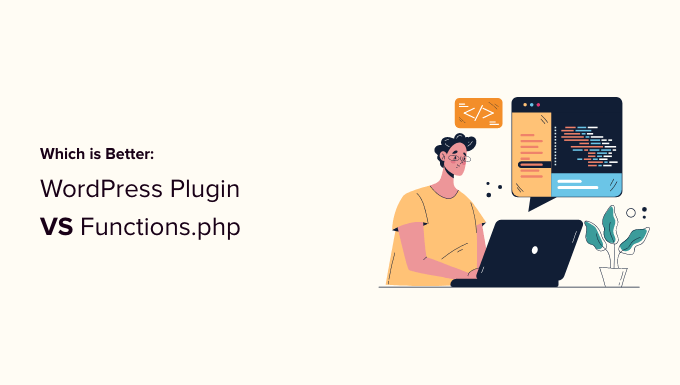
Installing WordPress Plugins vs Custom Code in Functions.php File
You will often find two solutions to add something to your WordPress site. You can either install a WordPress plugin or add a code snippet to your theme’s functions.php file.
Both methods will do the same thing, and they are both correct. However, many users want to know which one is better for WordPress speed and performance.
Some users feel concerned about installing too many plugins, and how it may affect their website speed and WordPress security. Others worry that adding custom code can break their website, and they may not be able to fix it easily.
Let’s compare both solutions to figure out which one is better for WordPress performance.
Pros and Cons of Functions.php File
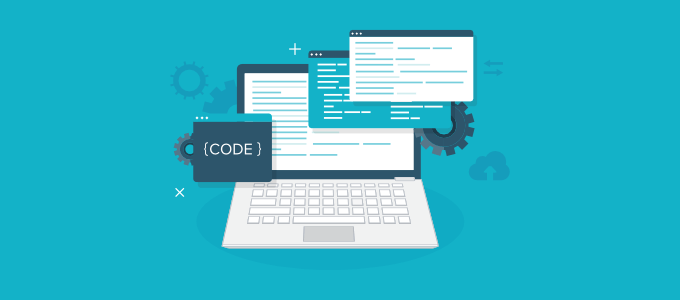
The functions file in WordPress allows theme developers to define custom functionality for their theme. This file acts like a giant WordPress plugin and can be used to add any other custom code snippets you may want to add to your website.
Here are the advantages of adding custom code to your theme’s functions.php file.
Pros
- You can easily use the built-in theme editor in the admin area to edit the functions.php file
- You can copy and paste all code snippets into one file
- You get a chance to study the code and learn how it works
However, there are also some disadvantages of using the functions.php file to save all your custom functionality.
Cons
- Your custom code will not work if you switch themes
- Unless you are using a child theme, updating your theme will overwrite the functions.php file
- It becomes harder to understand where theme code ends and where your custom code begins
- Some code snippets can be too large and need additional scripts and styles
Understanding Limitations of WordPress Functions File
There are many handy tricks for the WordPress functions file which make it very tempting. However, managing your code snippets this way can be very messy.
Not all functionality and features you need can be added to the functions.php file. For example, a custom code may need additional scripts and stylesheets to work properly.
Plus, the smallest error could break your website. Luckily, there is a better solution.
We recommend adding custom code snippets in WordPress using the WPCode plugin.

WPCode is the most popular code snippets plugin used by over 2 million websites. It makes it easy to add PHP, JavaScript, CSS, and HTML code snippets in WordPress. All without needing to edit your site’s files.
You can easily manage all of your code snippets from one central screen and safely switch themes without losing your important website customizations.
The smart code snippet validation will also help you prevent common code errors to ensure you never break your website.
Plus, there’s a built-in code library that includes ready-to-use snippets for popular feature requests like disable REST API, disable comments, disable the WordPress admin bar, allow SVG file uploads, disable Gutenberg, and more.
This allows you to replace several single-use plugins that can slow down WordPress performance and clutter your admin area.
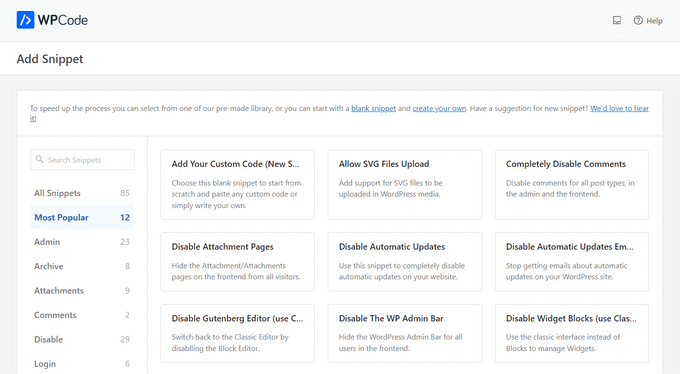
Other powerful features include a private cloud snippet library, automatic conversion pixels, scheduled snippets, advanced eCommerce locations and tracking, dynamic content elements, code revisions, and more.
It even offers a powerful AI snippet generator which allows you to create custom snippets without learning how to code. Simply describe what you need the snippet to do, and the AI will generate it for you instantly.
Note: There’s also a free version of WPCode to get you started.
For more details, see our guide on how to easily add custom code in WordPress.
Pros and Cons of Installing WordPress Plugins
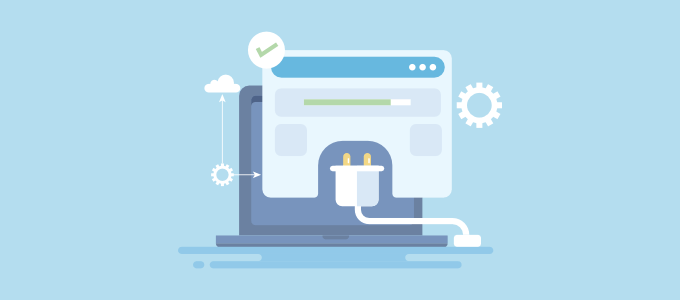
WordPress plugins are like apps for your WordPress website. They contain code that hooks itself to the core WordPress software to provide more features and functionality.
See our article on what are WordPress plugins and how do they work.
Here are some advantages of using a WordPress plugin instead of adding code to your functions file.
Pros
- A WordPress plugin doesn’t depend on your theme
- If it is the same code, then it would have the same performance impact as the functions file
- It is easier to disable, update, or reinstall as needed
- Easier to manage as you know what each plugin does from its description
Now, we are not saying that installing all WordPress plugins is good. There are some disadvantages as well.
Cons
- You will have to install updates for another plugin
- Plugin author could abandon the plugin in the future especially if it’s free
- You wouldn’t get to practice with the code
- Installing several plugins clutters the WordPress admin area and can impact performance
However, you can avoid some of these drawbacks by using the WPCode plugin.
Like we mentioned above, WPCode can replace several single-use plugins so that you’re not cluttering your WordPress admin area or impacting performance.
WordPress Plugin vs Functions File – Which One is Better?
If you want to add a single functionality to WordPress, and you’re not comfortable using code, a one-off feature plugin may be a better choice for you.
In terms of performance, it does not matter where the code runs. Whether it loads from functions.php file or as a separate plugin, if it is the same code, then it will have the same performance impact.
When choosing a plugin, then you can also benefit from future updates which may improve performance, fix bugs, or patch security vulnerabilities.
But, if you want to add many functionalities to your site, we recommend adding custom code with WPCode.
A typical website often installs 6-8 one-off feature plugins, which could impact performance. Instead, you can use WPCode to replace those plugins, which can speed up your site.
Plus, rather than managing 6–8 plugins, you can organize all of your custom code snippets from one screen in WPCode. This will simplify your website management.
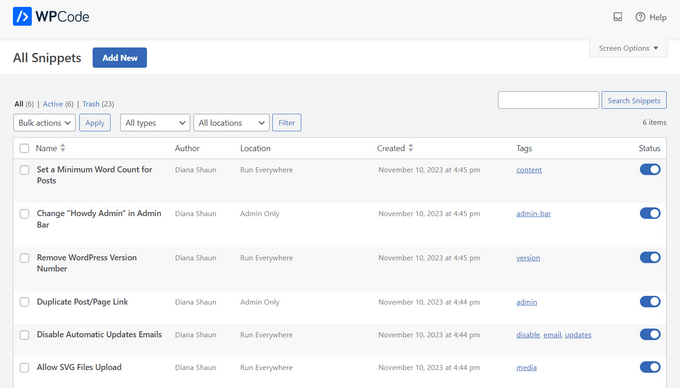
When Should I Add Code to Functions.php File?
You can add code to your theme’s functions.php file when you are adding functionality that is related to your WordPress theme or child theme. For example, creating new image sizes, showing dates, adding custom code before or after content, and more.
As we mentioned earlier, we recommend adding this code using the WPCode plugin. It’s the easiest and safest way to add custom code in WordPress without editing your theme’s functions.php file.
We hope this article helped you understand WordPress plugin vs functions.php file and which one is better. You may also want to see our beginner’s guide on how to add header and footer code in WordPress, and our picks of the best code editors for editing WordPress files.
If you liked this article, then please subscribe to our YouTube Channel for WordPress video tutorials. You can also find us on Twitter and Facebook.





Olaf
Editing the function.php file can fine-tune details on a website, and added code can work perfectly to improve functionality. However, if you don’t understand PHP, you might end up causing more harm than good. That’s why WP Code is an absolutely safe option for doing these things. In my opinion, it has only advantages over manually adding code, such as much easier migration to a new theme later on. Based on my experience, I wouldn’t edit function.php directly anymore. I would always use WP Code.
Dennis Muthomi
I used to use both methods and WPCode is the best middle ground. It gives you the flexibility of custom code snippets without clogging up functions.php or installing multiple single use plugins. One more tip: always backup your site before making any code changes no matter what method you choose. This has saved me so many times during testing.
Mrteesurez
I see it making sense to use WPCode especially if you are not a tech savvy enough to write a custom plugin.
Because if you would install plugin for every custom functions, each plugin has to load some basic load WordPress code like stylesheet, JS and some must load functions that will make the plugin works.
All of these will impact on site speed.
WPBeginner Support
Not all plugins need a stylesheet or JS that is normally for plugins with complex tools or interfaces.
Admin
Jim Hubbard
What about just putting the code you would have put into functions.php into your own custom plugin. Then you can add as much code as you need (like you would in functions.php) and you only have one plugin in the admin panel. BONUS: Since you wrote it and you maintain it, there is no worry about it getting abandoned unless you no longer need it.
WPBeginner Support
It would depend on the code but if you are comfortable with creating a custom plugin, you can certainly do that.
Admin
Nate
So what about the extra file lookup to the plugin .php file? For example, if I take out 3 snippets from my functions.php and use 3 plugins instead, it has to go locate and pull the code from a separate file somewhere else, right? Does that not have any slight overhead?
WPBeginner Support
It should be very minor in terms of impact. As we say in the article if it is something small you can keep it in your functions.php while if it is more complicated you would want to move the code to a plugin.
Admin
Gautam subedi
My site’s plug-in doesn’t work, when sharing on facebook and feature photo hide and only logo appeared. Plz give me solution.
Marc Queralt
Using separates plugins, building your own if needed, makes your WordPress easier to maintain if you keep “presentation” functionality in theme and “business” functionality in Plugins.
Sallie Goetsch
Most of the articles I’ve read have been about whether to put your own code (or the code you’re copying from a tutorial) into functions.php or a plugin. This one seems to focus more on the question of whether to find an existing plugin or add code to functions.php. The point is well made (and I’ve made it myself) that if your code and a plugin author’s code are essentially the same, they will put exactly the same load on your site. But whether you write the code or copy the code from elsewhere, if you want it to be available to other themes, it should go into a plugin.